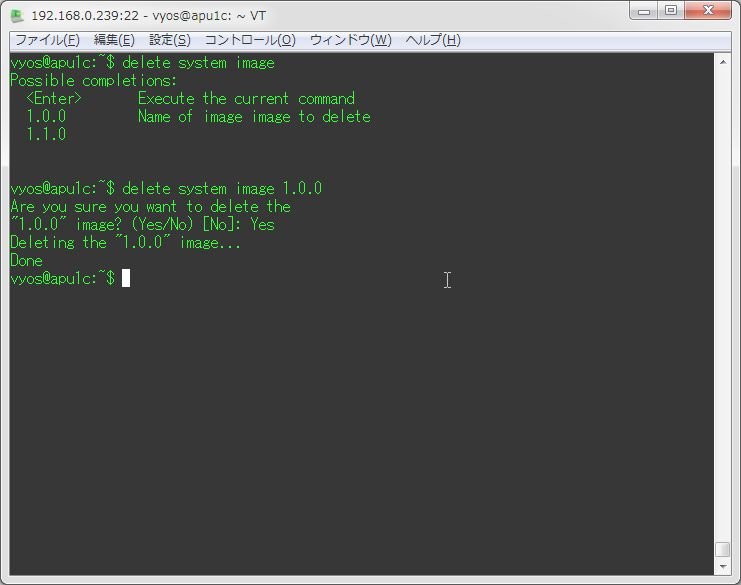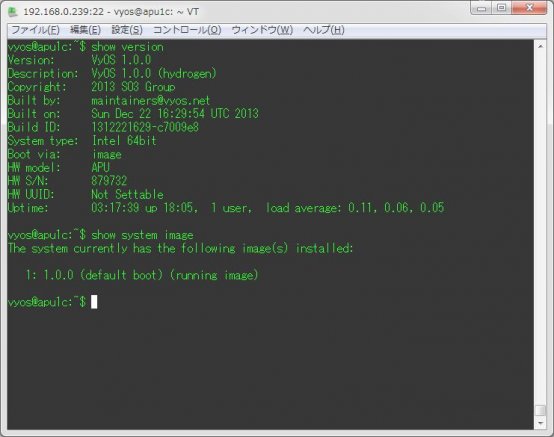
しばらくVyOSを触っていなかったのだが、どうやらバージョンの1.1.0がリリースされていたようだ。 そこで、インストール済のVyOS 1.0.0を1.1.0にアップグレードしてみることにした。
VyOSのアップグレードについては、公式Wikiにもその手順がある。
この手順通りに作業を進めていこう。といっても、「add system image」コマンドにアップグレードしたいバージョンのISOイメージのURLを渡すだけなんだけど。
まず最初に注意したいのが、上記のWikiにもその記述があるが、apt-get dist-upgradeは使っちゃダメだということ。 あくまでも、ここで行う手順でアップグレードする必要がある。
まずは、以下のコマンドでバージョンの確認を行う。
show version
show system imagevyos@apu1c:~$ show version
Version: VyOS 1.0.0
Description: VyOS 1.0.0 (hydrogen)
Copyright: 2013 SO3 Group
Built by: maintainers@vyos.net
Built on: Sun Dec 22 16:29:54 UTC 2013
Build ID: 1312221629-c7009e8
System type: Intel 64bit
Boot via: image
HW model: APU
HW S/N: 879732
HW UUID: Not Settable
Uptime: 03:17:39 up 18:05, 1 user, load average: 0.11, 0.06, 0.05
vyos@apu1c:~$ show version udo clearhow version udo clearhow system image
The system currently has the following image(s) installed:
1: 1.0.0 (default boot) (running image)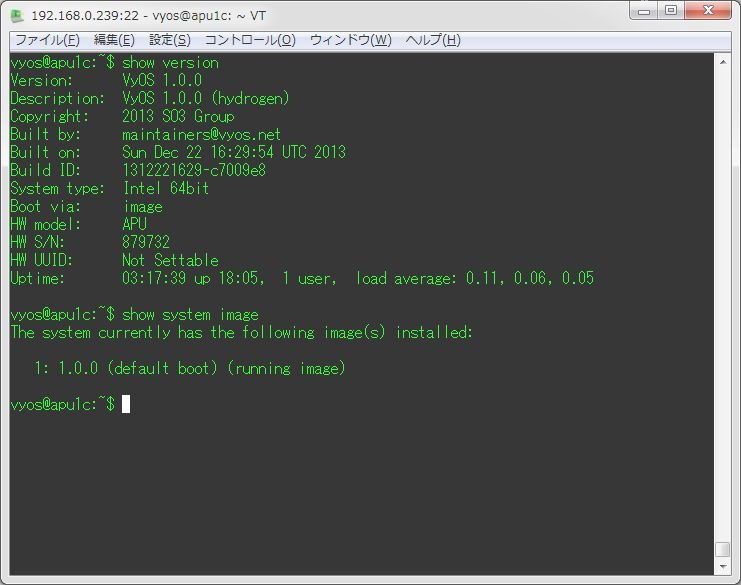
アップグレード前のバージョンが確認出来たので、バージョンアップを行う。 以下のようにコマンドを実行する。ISOイメージのURLについては、こちらから希望するバージョンのものを調べておく。
add system image http://packages.vyos.net/iso/release/1.1.0/vyos-1.1.0-amd64.isovyos@apu1c:~$ add system image http://packages.vyos.net/iso/release/1.1.0/vyos-1.1.0-amd64.iso
Trying to fetch ISO file from http://packages.vyos.net/iso/release/1.1.0/vyos-1.1.0-amd64.iso
% Total % Received % Xferd Average Speed Time Time Time Current
Dload Upload Total Spent Left Speed
16 231M 16 38.0M 0 0 985k 0 0:04:00 0:00:39 0:03:21 1255k 17 231M
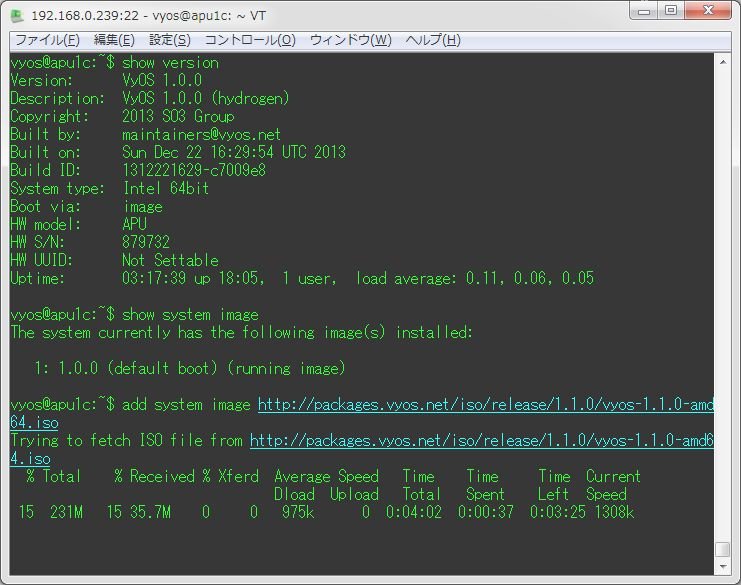
しばらく放置するとダウンロードが完了する。 ダウンロード完了後、インストール時と同じようにどのバージョンを入れるのかなど、設定項目が表示されていく。
ISO download succeeded.
Checking for digital signature file...
% Total % Received % Xferd Average Speed Time Time Time Current
Dload Upload Total Spent Left Speed
100 836 100 836 0 0 1601 0 --:--:-- --:--:-- --:--:-- 3142
Found it. Checking digital signature...
gpg: directory `/root/.gnupg' created
gpg: new configuration file `/root/.gnupg/gpg.conf' created
gpg: WARNING: options in `/root/.gnupg/gpg.conf' are not yet active during this run
gpg: keyring `/root/.gnupg/pubring.gpg' created
gpg: Signature made Thu Oct 9 22:42:59 2014 UTC using RSA key ID A442E6E9
gpg: /root/.gnupg/trustdb.gpg: trustdb created
gpg: Good signature from "SO3 Group Maintainers <maintainers@so3group.net>"
gpg: WARNING: This key is not certified with a trusted signature!
gpg: There is no indication that the signature belongs to the owner.
Primary key fingerprint: DD5B B405 35E7 F6E3 4278 1ABF B744 E25A A442 E6E9
Digital signature is valid.
Checking MD5 checksums of files on the ISO image...OK.
Done!
What would you like to name this image? [1.1.0]:
OK. This image will be named: 1.1.0
Installing "1.1.0" image.
Copying new release files...
Would you like to save the current configuration
directory and config file? (Yes/No) [Yes]:
Copying current configuration...
Would you like to save the SSH host keys from your
current configuration? (Yes/No) [Yes]:
Copying SSH keys...
Setting up grub configuration...
Done.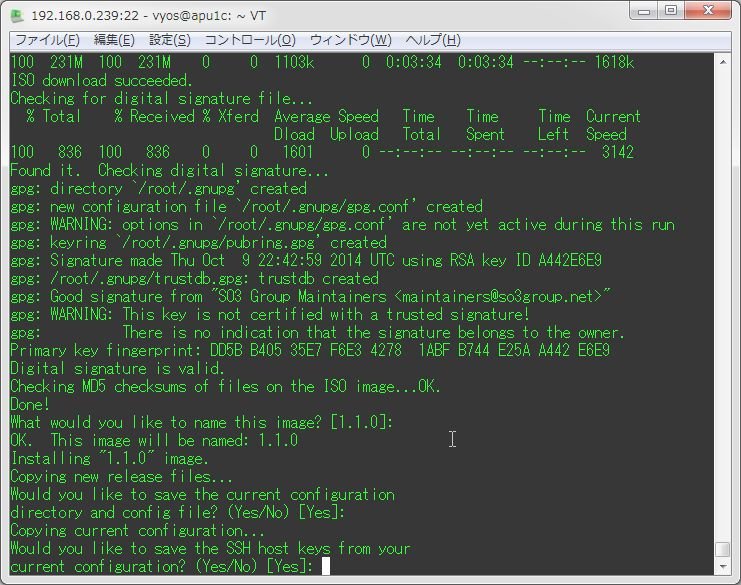
再度バージョンを確認する。
show version
show system image
vyos@apu1c:~$ show version
Version: VyOS 1.0.0
Description: VyOS 1.0.0 (hydrogen)
Copyright: 2013 SO3 Group
Built by: maintainers@vyos.net
Built on: Sun Dec 22 16:29:54 UTC 2013
Build ID: 1312221629-c7009e8
System type: Intel 64bit
Boot via: image
HW model: APU
HW S/N: 879732
HW UUID: Not Settable
Uptime: 03:23:24 up 18:10, 1 user, load average: 0.44, 0.20, 0.10
vyos@apu1c:~$ show system image
The system currently has the following image(s) installed:
1: 1.1.0 (default boot)
2: 1.0.0 (running image)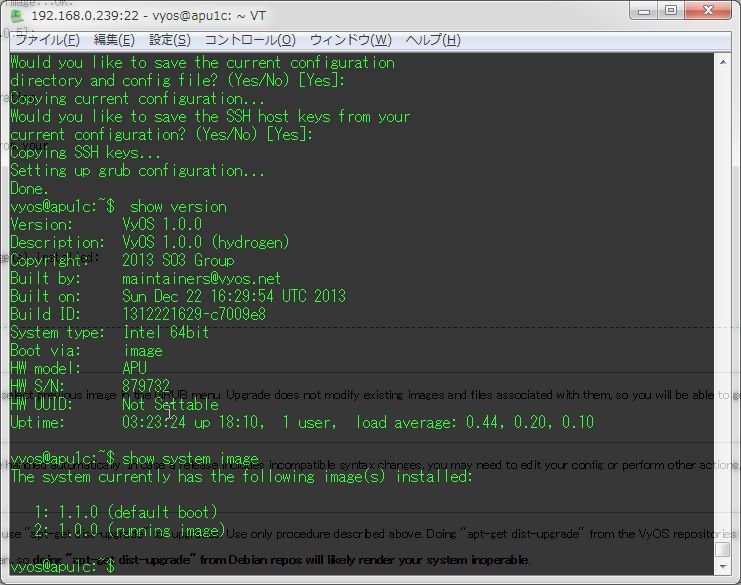
出力内容を見てもらえればわかると思うが、アップグレードが適用されるのは再起動後になる。 rebootコマンドで再起動を行う。
再起動後、再度バージョンを確認する。
show version
show system imagevyos@apu1c:~$ show version
Version: VyOS 1.1.0
Description: VyOS 1.1.0 (helium)
Copyright: 2014 VyOS maintainers and contributors
Built by: maintainers@vyos.net
Built on: Thu Oct 9 22:27:26 UTC 2014
Build ID: 1410092227-af6433f
System type: x86 64-bit
Boot via: image
HW model: APU
HW S/N: 879732
HW UUID: Not Settable
Uptime: 03:33:14 up 9 min, 1 user, load average: 0.00, 0.03, 0.05
vyos@apu1c:~$ show system image
The system currently has the following image(s) installed:
1: 1.1.0 (default boot) (running image)
2: 1.0.0無事アップグレードが完了した。 なお、古いバージョンはもう使わない、というのであれば、以下のコマンドで削除できる。
delete system image 1.0.0