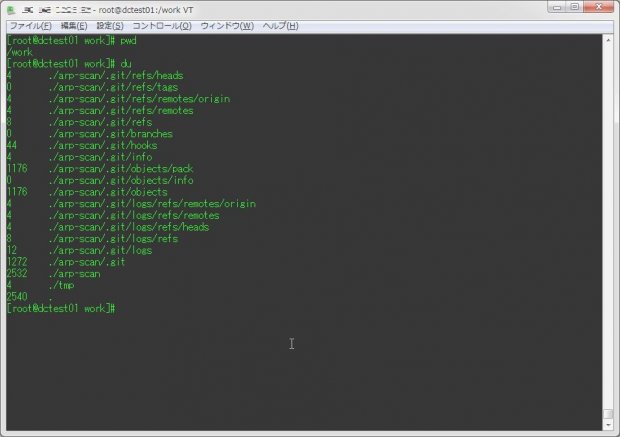
フォルダごとの容量を確認したい時に役立つコマンドといえば、duコマンドだ。
今回は、そんなduコマンドで覚えておきたい使い方について紹介する。
1.基本的な使い方
基本的には、以下のようにコマンドを実行することで、カレントディレクトリ配下の各ディレクトリのブロックサイズを表示してくれる。
du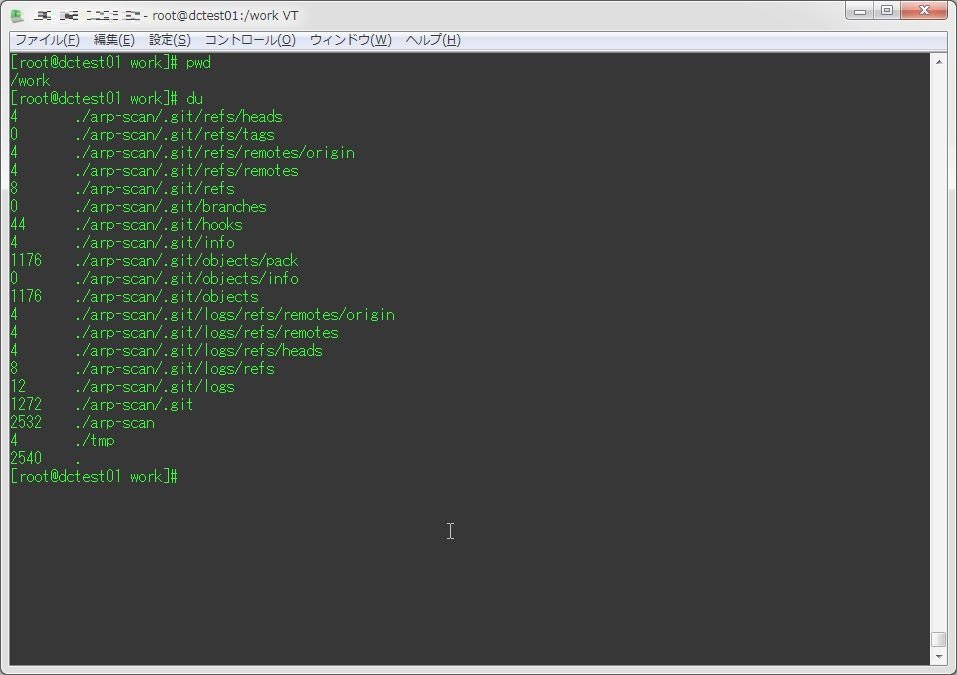
[root@dctest01 work]# pwd
/work
[root@dctest01 work]# du
4 ./arp-scan/.git/refs/heads
0 ./arp-scan/.git/refs/tags
4 ./arp-scan/.git/refs/remotes/origin
4 ./arp-scan/.git/refs/remotes
8 ./arp-scan/.git/refs
0 ./arp-scan/.git/branches
44 ./arp-scan/.git/hooks
4 ./arp-scan/.git/info
1176 ./arp-scan/.git/objects/pack
0 ./arp-scan/.git/objects/info
1176 ./arp-scan/.git/objects
4 ./arp-scan/.git/logs/refs/remotes/origin
4 ./arp-scan/.git/logs/refs/remotes
4 ./arp-scan/.git/logs/refs/heads
8 ./arp-scan/.git/logs/refs
12 ./arp-scan/.git/logs
1272 ./arp-scan/.git
2532 ./arp-scan
4 ./tmp
2540 .また、引数に対象PATHを指定することで、その配下のディレクトリ容量を確認することが出来る。
du 対象PATH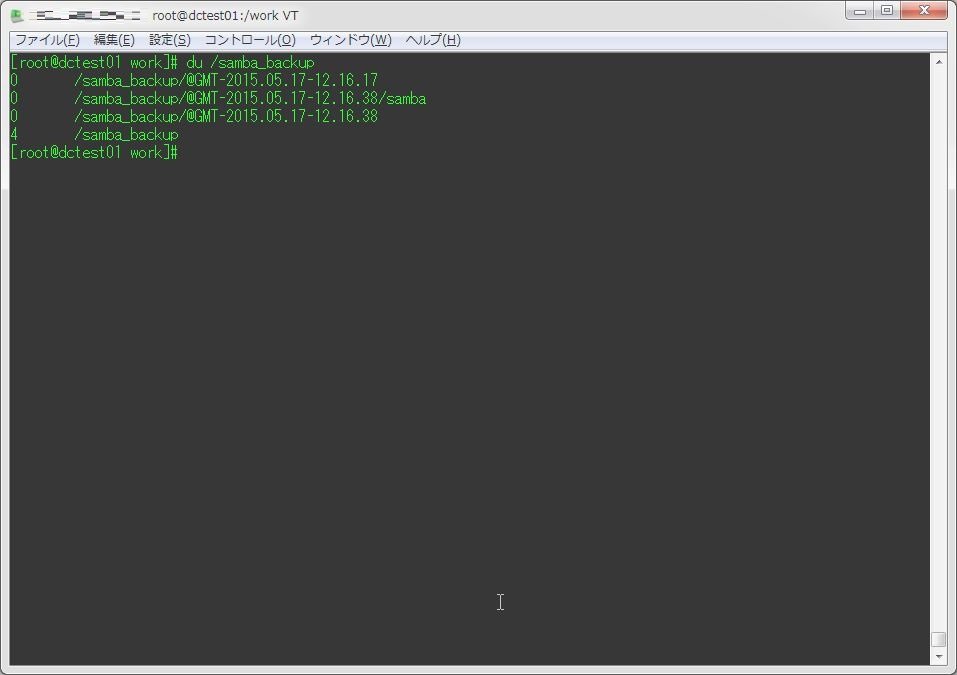
ここで注意したいのが、出力されるのはあくまでも「ブロックサイズ」、それもKB単位だということ。
フォルダ配下のファイルサイズの合計ではないので注意。
2.ブロックサイズではなくバイト単位で出力させる
さて、先ほど説明したが、duコマンドでは標準だとブロックサイズで容量が表示される。
大体のファイルシステムだとブロックサイズの最小単位を4096バイト(4.0KB)としているので、たとえ1バイトのファイルしか使っていなくても4.0KBの領域を使っている事になってしまう。
これだと正確なフォルダの容量を確認出来ないので、正確な値を知りたい場合は、出力される容量のサイズをバイト単位にする必要がある。
バイト単位での出力には、「-b」オプションを付与すれば良い。
du -b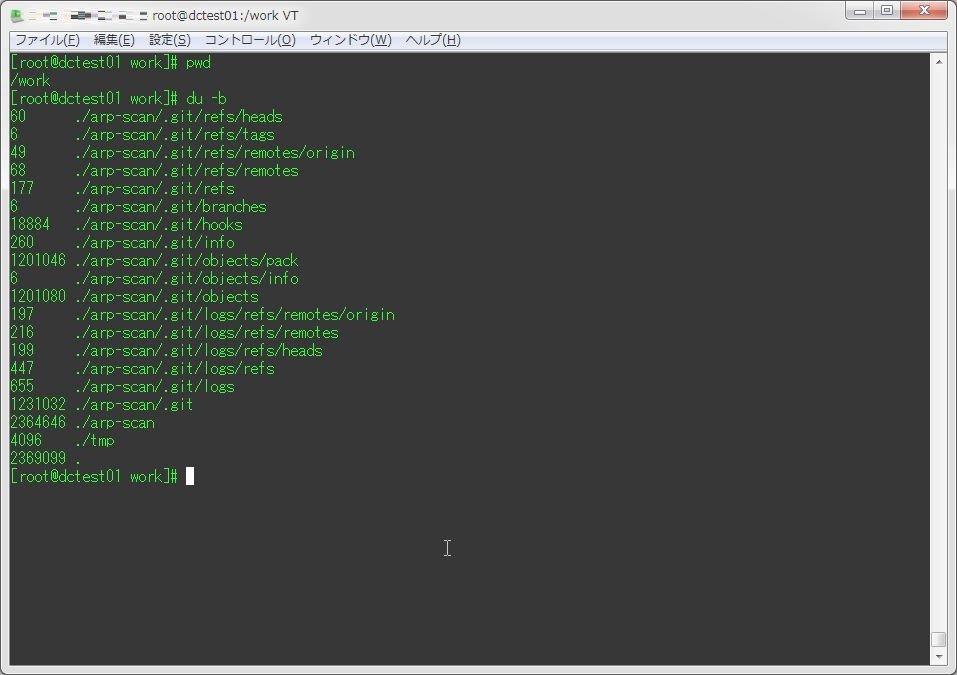
[root@dctest01 work]# pwd
/work
[root@dctest01 work]# du -b
60 ./arp-scan/.git/refs/heads
6 ./arp-scan/.git/refs/tags
49 ./arp-scan/.git/refs/remotes/origin
68 ./arp-scan/.git/refs/remotes
177 ./arp-scan/.git/refs
6 ./arp-scan/.git/branches
18884 ./arp-scan/.git/hooks
260 ./arp-scan/.git/info
1201046 ./arp-scan/.git/objects/pack
6 ./arp-scan/.git/objects/info
1201080 ./arp-scan/.git/objects
197 ./arp-scan/.git/logs/refs/remotes/origin
216 ./arp-scan/.git/logs/refs/remotes
199 ./arp-scan/.git/logs/refs/heads
447 ./arp-scan/.git/logs/refs
655 ./arp-scan/.git/logs
1231032 ./arp-scan/.git
2364646 ./arp-scan
4096 ./tmp
2369099 .3.人間が読みやすい単位で表示させる
オプション無しの場合、KB単位(かつブロックサイズ)での表示となるが、この表示だと非常に分かりにくい。
「-h」オプションを付与することで、人間が読みやすい単位で表示させる事が出来る。
du -h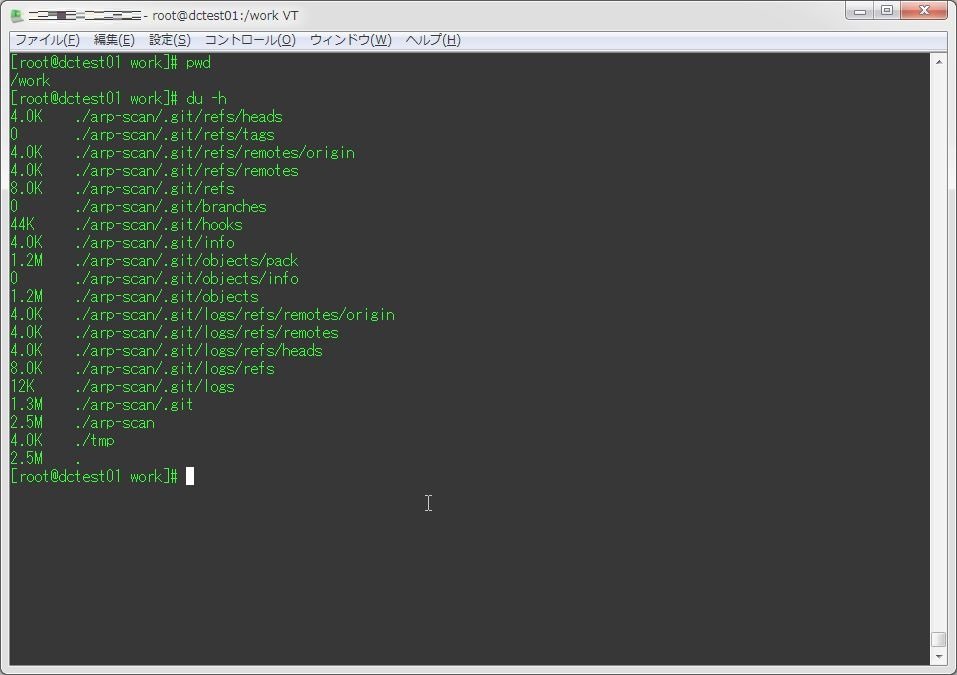
[root@dctest01 work]# pwd
/work
[root@dctest01 work]# du -h
4.0K ./arp-scan/.git/refs/heads
0 ./arp-scan/.git/refs/tags
4.0K ./arp-scan/.git/refs/remotes/origin
4.0K ./arp-scan/.git/refs/remotes
8.0K ./arp-scan/.git/refs
0 ./arp-scan/.git/branches
44K ./arp-scan/.git/hooks
4.0K ./arp-scan/.git/info
1.2M ./arp-scan/.git/objects/pack
0 ./arp-scan/.git/objects/info
1.2M ./arp-scan/.git/objects
4.0K ./arp-scan/.git/logs/refs/remotes/origin
4.0K ./arp-scan/.git/logs/refs/remotes
4.0K ./arp-scan/.git/logs/refs/heads
8.0K ./arp-scan/.git/logs/refs
12K ./arp-scan/.git/logs
1.3M ./arp-scan/.git
2.5M ./arp-scan
4.0K ./tmp
2.5M .なお、ブロックサイズではなく、バイトサイズで更に単位を分かりやすく表示させる場合は、以下のようにコマンドを実行する。
オプションの順番が逆だと正常に動作しないので注意。
du -bh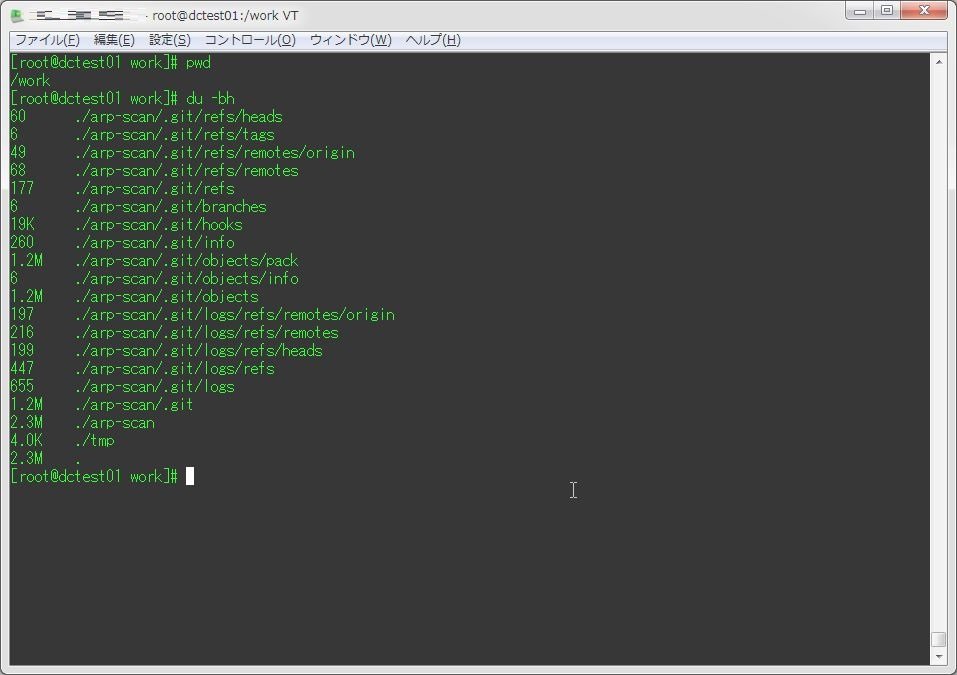
[root@dctest01 work]# pwd
/work
[root@dctest01 work]# du -bh
60 ./arp-scan/.git/refs/heads
6 ./arp-scan/.git/refs/tags
49 ./arp-scan/.git/refs/remotes/origin
68 ./arp-scan/.git/refs/remotes
177 ./arp-scan/.git/refs
6 ./arp-scan/.git/branches
19K ./arp-scan/.git/hooks
260 ./arp-scan/.git/info
1.2M ./arp-scan/.git/objects/pack
6 ./arp-scan/.git/objects/info
1.2M ./arp-scan/.git/objects
197 ./arp-scan/.git/logs/refs/remotes/origin
216 ./arp-scan/.git/logs/refs/remotes
199 ./arp-scan/.git/logs/refs/heads
447 ./arp-scan/.git/logs/refs
655 ./arp-scan/.git/logs
1.2M ./arp-scan/.git
2.3M ./arp-scan
4.0K ./tmp
2.3M .4.合計サイズを出力させる
「-c」オプションを付与すると、出力結果の末尾にフォルダの合計サイズを出力させることができる。
du -c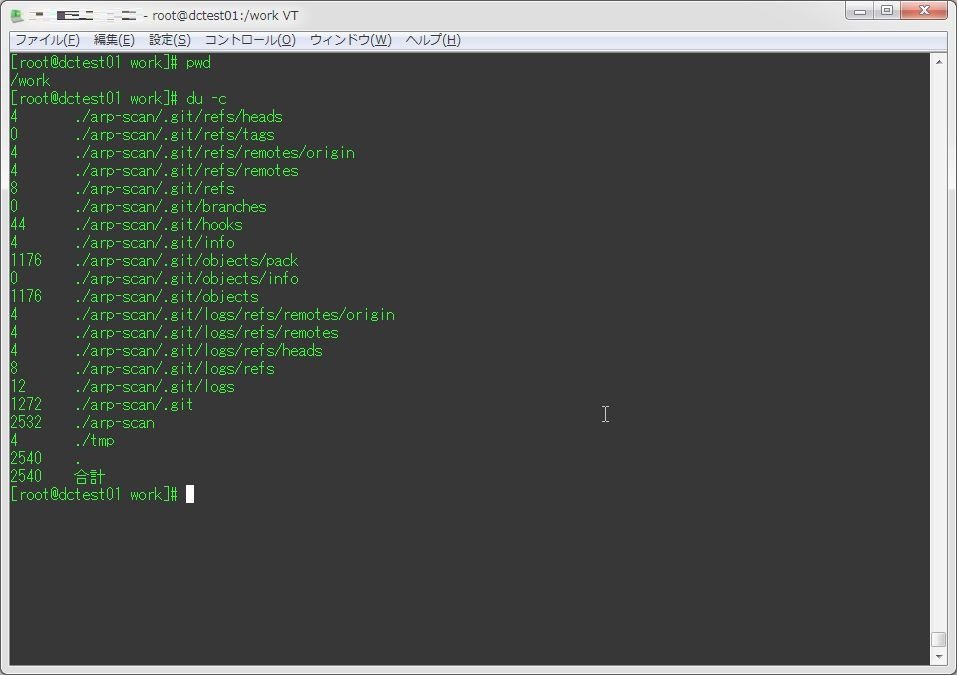
[root@dctest01 work]# pwd
/work
[root@dctest01 work]# du -c
4 ./arp-scan/.git/refs/heads
0 ./arp-scan/.git/refs/tags
4 ./arp-scan/.git/refs/remotes/origin
4 ./arp-scan/.git/refs/remotes
8 ./arp-scan/.git/refs
0 ./arp-scan/.git/branches
44 ./arp-scan/.git/hooks
4 ./arp-scan/.git/info
1176 ./arp-scan/.git/objects/pack
0 ./arp-scan/.git/objects/info
1176 ./arp-scan/.git/objects
4 ./arp-scan/.git/logs/refs/remotes/origin
4 ./arp-scan/.git/logs/refs/remotes
4 ./arp-scan/.git/logs/refs/heads
8 ./arp-scan/.git/logs/refs
12 ./arp-scan/.git/logs
1272 ./arp-scan/.git
2532 ./arp-scan
4 ./tmp
2540 .
2540 合計
…まぁ、標準だと出力結果の最後にカレントディレクトリの配下全てを合計した容量が表示されるので、このオプションは他のオプションと組み合わせて使うものだと思ってもらいたい。
なお、指定したフォルダ配下のみを合計する場合は、「-s」オプションを付与する。
du -s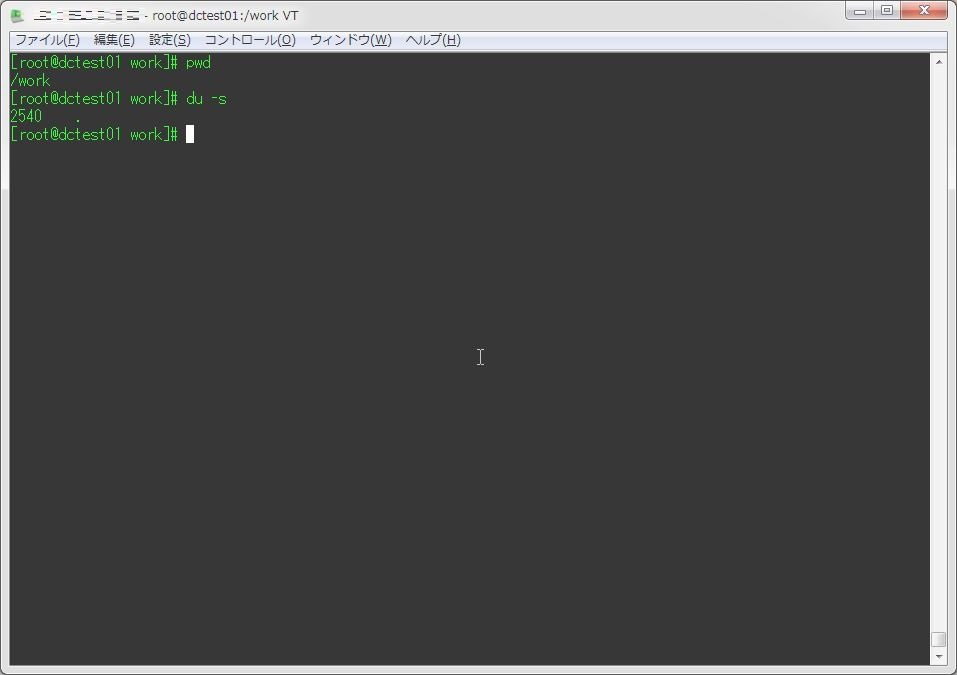
[root@dctest01 work]# pwd
/work
[root@dctest01 work]# du -s
2540 .6.ファイル単位で結果を出力する
duコマンドといえばフォルダ単位での容量を出力するコマンドなのだが、実はファイル単位でも結果を出力することが可能だ。
それには、「-a」オプションを付与する。
du -a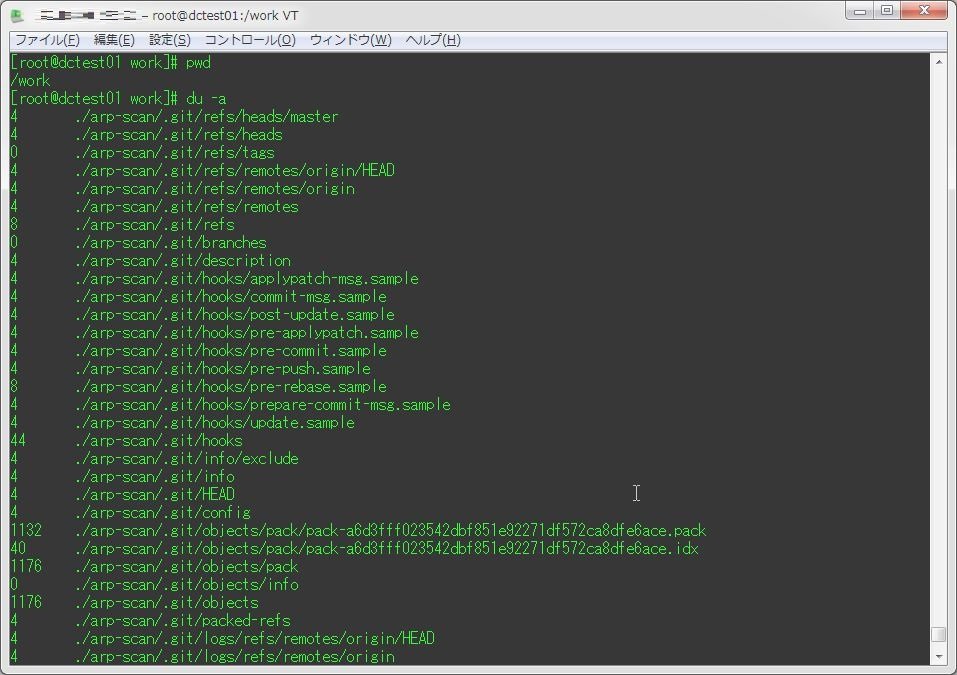
ただ、ディレクトリの除外が出来ない事を考えると、容量の大きいファイルを探す場合はfindコマンドを使う方が良いだろう。
7.出力させる階層を指定する
duコマンドは、標準だと指定したPATHの配下にある全てのディレクトリを表示してしまう。
これを1階層のみ表示させるといった指定をする場合は、「-d」オプションを利用する。
du -d 表示させる階層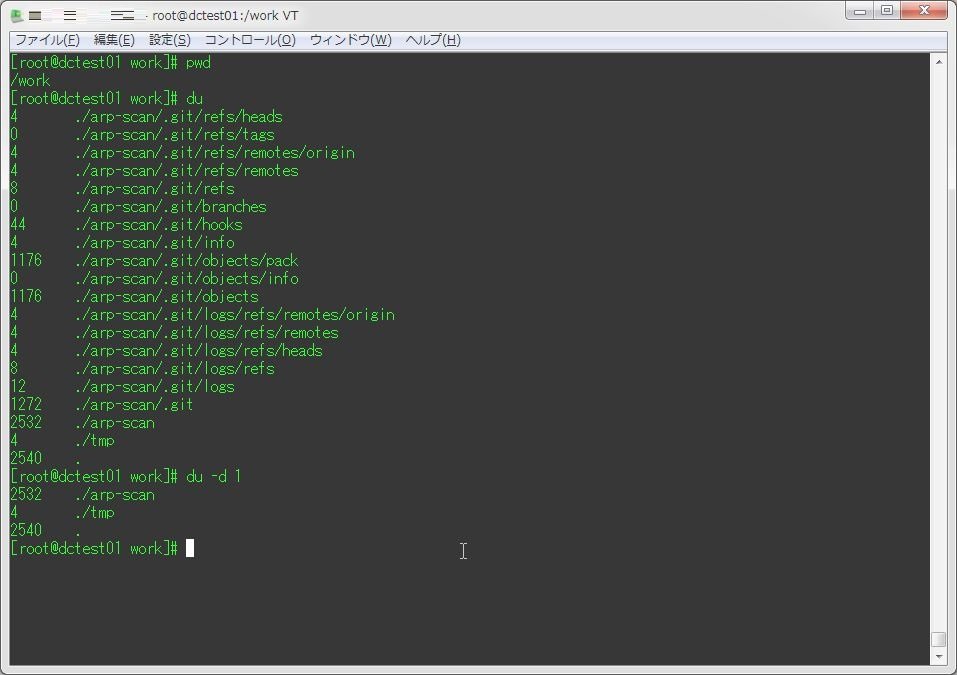
[root@dctest01 work]# pwd
/work
[root@dctest01 work]# du
4 ./arp-scan/.git/refs/heads
0 ./arp-scan/.git/refs/tags
4 ./arp-scan/.git/refs/remotes/origin
4 ./arp-scan/.git/refs/remotes
8 ./arp-scan/.git/refs
0 ./arp-scan/.git/branches
44 ./arp-scan/.git/hooks
4 ./arp-scan/.git/info
1176 ./arp-scan/.git/objects/pack
0 ./arp-scan/.git/objects/info
1176 ./arp-scan/.git/objects
4 ./arp-scan/.git/logs/refs/remotes/origin
4 ./arp-scan/.git/logs/refs/remotes
4 ./arp-scan/.git/logs/refs/heads
8 ./arp-scan/.git/logs/refs
12 ./arp-scan/.git/logs
1272 ./arp-scan/.git
2532 ./arp-scan
4 ./tmp
2540 .
[root@dctest01 work]# du -d 1
2532 ./arp-scan
4 ./tmp
2540 .8.ディレクトリの更新日時を表示させる
「--time」オプションを付与することで、ディレクトリの更新日時を表示させることも出来る。
du --time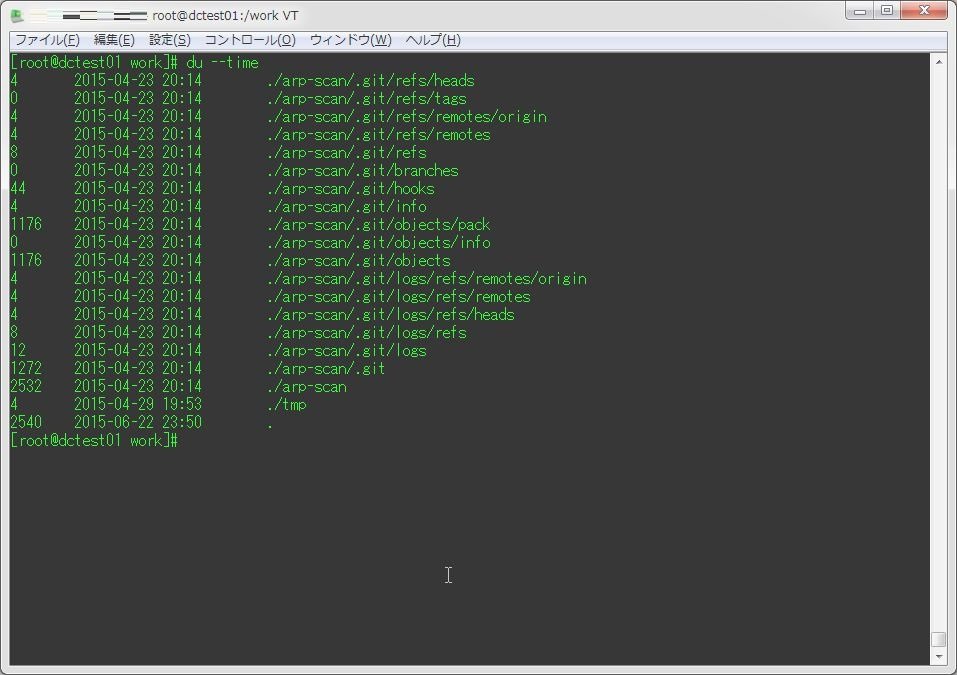
[root@dctest01 work]# du --time
4 2015-04-23 20:14 ./arp-scan/.git/refs/heads
0 2015-04-23 20:14 ./arp-scan/.git/refs/tags
4 2015-04-23 20:14 ./arp-scan/.git/refs/remotes/origin
4 2015-04-23 20:14 ./arp-scan/.git/refs/remotes
8 2015-04-23 20:14 ./arp-scan/.git/refs
0 2015-04-23 20:14 ./arp-scan/.git/branches
44 2015-04-23 20:14 ./arp-scan/.git/hooks
4 2015-04-23 20:14 ./arp-scan/.git/info
1176 2015-04-23 20:14 ./arp-scan/.git/objects/pack
0 2015-04-23 20:14 ./arp-scan/.git/objects/info
1176 2015-04-23 20:14 ./arp-scan/.git/objects
4 2015-04-23 20:14 ./arp-scan/.git/logs/refs/remotes/origin
4 2015-04-23 20:14 ./arp-scan/.git/logs/refs/remotes
4 2015-04-23 20:14 ./arp-scan/.git/logs/refs/heads
8 2015-04-23 20:14 ./arp-scan/.git/logs/refs
12 2015-04-23 20:14 ./arp-scan/.git/logs
1272 2015-04-23 20:14 ./arp-scan/.git
2532 2015-04-23 20:14 ./arp-scan
4 2015-04-29 19:53 ./tmp
2540 2015-06-22 23:50 .
